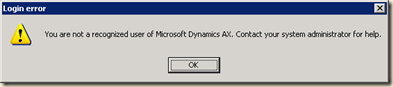This is very simple and quite interested code to check spelling in Axapta from Job
Try it !!!!!!!!!!!!
static void Jit_Spelling_Checker(Args _args)
{
SysSpellChecker sp = SysSpellChecker::newLanguageId('en-us');
;
print(strfmt('%1',sp.checkSpelling("Microsoft")));
print(strfmt('%1',sp.checkSpelling("Axapta")));
print(strfmt('%1',sp.checkSpelling("Corner")));
print(strfmt('%1',sp.checkSpelling("corz")));
print(strfmt('%1',sp.checkSpelling("cornez")));
pause;
}
In Next post we will test Spelling and print possible Suggetion .
Try it !!!!!!!!!!!!
static void Jit_Spelling_Checker(Args _args)
{
SysSpellChecker sp = SysSpellChecker::newLanguageId('en-us');
;
print(strfmt('%1',sp.checkSpelling("Microsoft")));
print(strfmt('%1',sp.checkSpelling("Axapta")));
print(strfmt('%1',sp.checkSpelling("Corner")));
print(strfmt('%1',sp.checkSpelling("corz")));
print(strfmt('%1',sp.checkSpelling("cornez")));
pause;
}
In Next post we will test Spelling and print possible Suggetion .