1.Service pack 2 or higher version of SQL 2005 must be install
2.Dynamics Ax Client stopping work(when open option in tools)
This error solved after compiling .
3.An error has occurred while establishing a connection to the analysis server
4.Unable to create ActiveX Control. cmx phone Control
This error occured if both 4.0 and 2009 installed and we uninstalled 4.0.
copy smmPhone.ocx file with other system from c:\programefiles\microsoft dynamics Ax\40\ application\client\ and past on same.
5.Vcgannt.ifd file is missing
6.Window could not Start the dynamics AX object Server 5.0 $01-Dynamics AX service on local computer
Error 1068:The Dependency service or group failed to start .
Basically this error occure when we change the system password.
Goto the Run->Services.msc->select AX sevice open property ->logon tab->tick the Local System Account Check box and open Ax after restart the services
7.Service could not logon on local computer.
8.“Not enough rights to use table 'Signature log' (SIGSignatureLog).” (Some time this problem is occurred when we want to see record info of any record):
After installing AX5 SP1, it creates a new configuration key which it leaves unticked. go into Administration > Setup > System > Confiugration and tick the Electronic Signature tick box
it will resolve Your Problem.
9.You are not recognized user of microsoft dynamics ax. Contact your System administrator for help.
(If we restore mdf ,ldf file from unavailable domain or import .back file)
Reason and Solution:
This above error occure when we import Data (back file and tick the option overwrite Existing Data at the time of restoring data)
This error comes while we try to login after importing data. So we have to create a user or edit administrator user and put SID and Domain name of system Admin .
and now login with administrator. it work fine and now create user in ax and give proper permission.
to create SID follow the following link
Get your SID : There is two way to create SID
SOLUTION-
C:\Documents and Settings\axapta(sys NAME)\Local Settings. HERE SOME FILE CREATES OUTSIDE FOLDERS DELETE IT AND AXAPTA CLIENT WORK PROPERLY....
11.'No Device' Error on axapta startup.
12. Connection with the Application Object Server could not be stablised
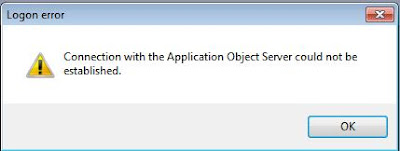
Soln: Go to Windows Start>Run> Type “Services.msc” press enter
2.Dynamics Ax Client stopping work(when open option in tools)
This error solved after compiling .
3.An error has occurred while establishing a connection to the analysis server
4.Unable to create ActiveX Control. cmx phone Control
This error occured if both 4.0 and 2009 installed and we uninstalled 4.0.
copy smmPhone.ocx file with other system from c:\programefiles\microsoft dynamics Ax\40\ application\client\ and past on same.
5.Vcgannt.ifd file is missing
6.Window could not Start the dynamics AX object Server 5.0 $01-Dynamics AX service on local computer
Error 1068:The Dependency service or group failed to start .
Basically this error occure when we change the system password.
Goto the Run->Services.msc->select AX sevice open property ->logon tab->tick the Local System Account Check box and open Ax after restart the services
7.Service could not logon on local computer.
8.“Not enough rights to use table 'Signature log' (SIGSignatureLog).” (Some time this problem is occurred when we want to see record info of any record):
After installing AX5 SP1, it creates a new configuration key which it leaves unticked. go into Administration > Setup > System > Confiugration and tick the Electronic Signature tick box
it will resolve Your Problem.
9.You are not recognized user of microsoft dynamics ax. Contact your System administrator for help.
(If we restore mdf ,ldf file from unavailable domain or import .back file)
Reason and Solution:
This above error occure when we import Data (back file and tick the option overwrite Existing Data at the time of restoring data)
This error comes while we try to login after importing data. So we have to create a user or edit administrator user and put SID and Domain name of system Admin .
and now login with administrator. it work fine and now create user in ax and give proper permission.
to create SID follow the following link
Get your SID : There is two way to create SID
1. Create a file with the extension .VBS. Copy the following info:
--------------------
strComputer = "."
Set objWMIService = GetObject("winmgmts:\\" & strComputer & "\root\cimv2")
Set objAccount = objWMIService.Get("Win32_UserAccount.Name='<user>',Domain='<domain>'")
Wscript.Echo objAccount.SID
---------------------
Replace <user> with your user name, and <domain> with the domain. This script can be run from any computer in the domain, it does not have to be the domain controller. A popup will appear with your SID:

--------------------
strComputer = "."
Set objWMIService = GetObject("winmgmts:\\" & strComputer & "\root\cimv2")
Set objAccount = objWMIService.Get("Win32_UserAccount.Name='<user>',Domain='<domain>'")
Wscript.Echo objAccount.SID
---------------------
Replace <user> with your user name, and <domain> with the domain. This script can be run from any computer in the domain, it does not have to be the domain controller. A popup will appear with your SID:

2.For SID you have to go to windows Start>run > type “regedit” and expand the HKEY_USER your current SOD will be displayed.there are SID for all user copy the respective SID.
10.Don't send Problem(This error sometime occure when we start client and so not able to access axapta)SOLUTION-
C:\Documents and Settings\axapta(sys NAME)\Local Settings. HERE SOME FILE CREATES OUTSIDE FOLDERS DELETE IT AND AXAPTA CLIENT WORK PROPERLY....
11.'No Device' Error on axapta startup.
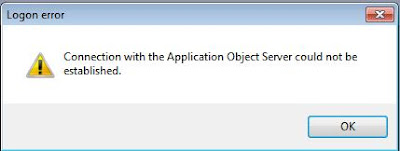
and run the AX services from there.
13.Restore Ax Environment(Ldf,Mdf) to Unavailable Domain
Problem :
If u restore the Axapta Backup to unavailable Domain , Then U find following error
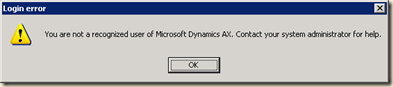
Even the domain administrators do not gain access.
Context
User in Ax are link to the domain controller for which the system is installed. The users are ‘imported’ into Ax, resulting in the user actually be able to startup an Ax client, logging into Ax and performing actions for which the user has been granted access in Ax.
This information, which user in which domain is allowed to perform which action is part of the Ax database. This includes any trusted domains, for example in case of a traditional perimeter network.
But what if you restore an Ax database that was part of another domain? Even if you are the domain administrator, you will get the ‘You are not a recognized user of Microsoft Dynamics Ax. Contact your system administrator for help.’ message.
Solution
The reason for this error is that the system only recognizes users from the old domain. This can be solved to updating the data directly using the database manager. In case of MS SQL server:
- Go to the Ax database. You can determine which database instance and database is used by checking the AOS configuration.
- Find the dbo.USERINFO table

- Open this table and find the record with ID value ‘Admin’. This user has in a normal scenario all rights, but may differ per installation. You can also use SQL to update the record, what ever makes you happy.
- Update the following fields to reflect the current domain credentials. Bottom two lines can be ignored in this screenshot, the top line has the ID ‘Admin’ in this example:

- SID – The Security Identifier of the account specified in the networkdomain and networkalias. See section ‘Get your SID’.
- NETWORKDOMAIN – you current login domain
- NETWORKALIAS – your current windows login name
- You might want to make sure the field ‘ENABLED’ has the value 1. Otherwise the user is disabled, and you will still not be able to login.
- Save the record
- Open Ax
- Create your own users / import from the Domain.
Get your SID : There is two way to create SID
If u restore the Axapta Backup to unavailable Domain , Then U find following error
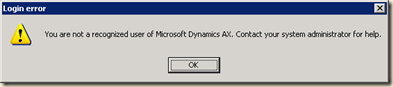
Even the domain administrators do not gain access.
Context
User in Ax are link to the domain controller for which the system is installed. The users are ‘imported’ into Ax, resulting in the user actually be able to startup an Ax client, logging into Ax and performing actions for which the user has been granted access in Ax.
This information, which user in which domain is allowed to perform which action is part of the Ax database. This includes any trusted domains, for example in case of a traditional perimeter network.
But what if you restore an Ax database that was part of another domain? Even if you are the domain administrator, you will get the ‘You are not a recognized user of Microsoft Dynamics Ax. Contact your system administrator for help.’ message.
Solution
The reason for this error is that the system only recognizes users from the old domain. This can be solved to updating the data directly using the database manager. In case of MS SQL server:
- Go to the Ax database. You can determine which database instance and database is used by checking the AOS configuration.
- Find the dbo.USERINFO table

- Open this table and find the record with ID value ‘Admin’. This user has in a normal scenario all rights, but may differ per installation. You can also use SQL to update the record, what ever makes you happy.
- Update the following fields to reflect the current domain credentials. Bottom two lines can be ignored in this screenshot, the top line has the ID ‘Admin’ in this example:

- SID – The Security Identifier of the account specified in the networkdomain and networkalias. See section ‘Get your SID’.
- NETWORKDOMAIN – you current login domain
- NETWORKALIAS – your current windows login name
- You might want to make sure the field ‘ENABLED’ has the value 1. Otherwise the user is disabled, and you will still not be able to login.
- Save the record
- Open Ax
- Create your own users / import from the Domain.
Get your SID : There is two way to create SID
1. Create a file with the extension .VBS. Copy the following info:
--------------------
strComputer = "."
Set objWMIService = GetObject("winmgmts:\\" & strComputer & "\root\cimv2")
Set objAccount = objWMIService.Get("Win32_UserAccount.Name='<user>',Domain='<domain>'")
Wscript.Echo objAccount.SID
---------------------
Replace <user> with your user name, and <domain> with the domain. This script can be run from any computer in the domain, it does not have to be the domain controller. A popup will appear with your SID:

--------------------
strComputer = "."
Set objWMIService = GetObject("winmgmts:\\" & strComputer & "\root\cimv2")
Set objAccount = objWMIService.Get("Win32_UserAccount.Name='<user>',Domain='<domain>'")
Wscript.Echo objAccount.SID
---------------------
Replace <user> with your user name, and <domain> with the domain. This script can be run from any computer in the domain, it does not have to be the domain controller. A popup will appear with your SID:

2.For SID you have to go to windows Start>run > type “regedit” and expand the HKEY_USER your current SOD will be displayed.there are SID for all user copy the respective SID.

