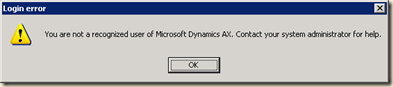ERROR-LICENSE IS NOT EXIST FOR LANGUAGE EN-IN
SOLUTION- This is commen error when we create new instanse and upload licence in different language
to license language. following steps help u to find out right solution
1.open administrator tools
2.choose Microsoft Dynamics Ax configuration utility
3.write language=en-in in configuration command to run at kernal startup(where en-in is license language)
4.but once u login put right option (language) from tools->option->language
5.and now clean kernal startup
Keep on right coding!!!!!!!!
SOLUTION- This is commen error when we create new instanse and upload licence in different language
to license language. following steps help u to find out right solution
1.open administrator tools
2.choose Microsoft Dynamics Ax configuration utility
3.write language=en-in in configuration command to run at kernal startup(where en-in is license language)
4.but once u login put right option (language) from tools->option->language
5.and now clean kernal startup
Keep on right coding!!!!!!!!