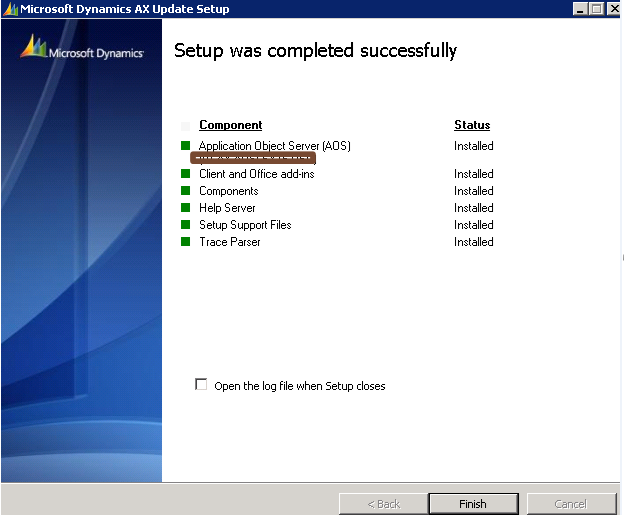Wednesday, October 9, 2013
Sunday, October 6, 2013
Create SO through AIF
Hi friends File System adapter play vital role while we integrate AX with any other application. So here a process to create SO and return his Sales id through the AIF.
Happy DAXing!!!
Labels:
AIF,
batch process,
Create SO through AIF,
File system adapter
AX 2012 R2 CU1 Upgrade
Hi Friends again I am here with a mesmerizing post "AX 2012 R2 CU1 upgrade" which is a complete and meticulous document for in-place upgrade along with the retail and many ISV's. I hope it will help you to conquer the Upgrade.....Happy DAXing!!!!!
Thursday, May 30, 2013
AX 2012 CU4 Upgrade
AX 2012 Process flow: Hi all now we jump in new concept that is CU4. for AX 2012 R2 upgrade CU4 will come in picture which is mandetory for the AX 2012 r2.
Step 1. Install all components Except DB
Step 1. Install all components Except DB
Step 2. run schema command on the DB
Step 3. run CU4 installable and check DB only
Step4. Select start the S/W update check list and complete it
Step 5. below is the check list which should complete successfully
Step 6. At last check the version and installed model it should match to the CU4 one.
Labels:
AX 2012 CU4 upgrade,
AX 2012CU4
Wednesday, May 22, 2013
How to install and configure AX 2012 dynamics connector
How to install and configure AX 2012 dynamics connector
1. Install Business connector XPO
2. Merge the code if any error occurred
3. Run the class dynamics connector
4. Check the dynamics connector default service in the inbound port it should activate
5. Open connector
6. Adapter setting
7. Click on refresh services button
8. Check all services along with connector services
9. Click on configure button
Dynamics CRM Connector error
Error: value cann't be null. Parameter name:type
Occurrence: This error occurred while we try to configure services through connector.
Reason: This error occurred if we have checked customized document check box but not select any data policy in the inbound port.
Solution: cleared check box as shown in the screen shot.
Dynamics Connector error in AX 2012
Error: An Exception of type MataDataException has occured while performing the operation
Occurrence: This error occurred and we try to refresh services in dynamics connector adapter.
Reason: This error occurred while any objects not have reference. In our case we have uninstalled RF Smart. But some objects have left to delete. And they have no reference.
Solution: Delete unreferenced objects( for track that object browse file in C:\ProgramData\Microsoft Dynamics\Connector for Microsoft Dynamics\Logs).
Labels:
dynamics connector error
Thursday, January 31, 2013
SQL Server 2012 compatibility error in AX 2012
FastFirstRow and compatibility error in AX 2012 with SQL Server 2012:
Hi friends its good news to launch SQL Server 2012 but it is compatible only for the AX 2012 R2 for the earlier version it thows compability error as-
Hi friends its good news to launch SQL Server 2012 but it is compatible only for the AX 2012 R2 for the earlier version it thows compability error as-
Error: can not select a record in application model.The SQL database has issued an error.
"FastFirstRow" is not recognized table hint option. it is intended as a parameter to a table-valued function or to changetable function.ensure that your database compatibility mode is set to 90.
So if you got above error you have to install hotfix KB2680186 launch by microsoft.
Note: Ensure that you have taken full backup before apply hotfix.
Happy DAXing !!!
Labels:
SQL 2012,
SQL 2012 compatibility error
Monday, January 28, 2013
Layer filter bug in AX 2009 RU-7
Layer filter bug in AX 2009 RU-7:
Hi Friends we are again here with a interesting and important fact. I was tring to filter a layer though the project in AX 2009 RU-7 but it did't created any object in the project. really it is a bug in the AX 2009 RU-7 and partner source have a hot fix to fix this bug.
for more details navigate to following link--
Hi Friends we are again here with a interesting and important fact. I was tring to filter a layer though the project in AX 2009 RU-7 but it did't created any object in the project. really it is a bug in the AX 2009 RU-7 and partner source have a hot fix to fix this bug.
for more details navigate to following link--
Labels:
AX 2009 RU-7 errors and issue
Major release of Dynamics AX
Hi following is the list of Dynamics AX Major release---
Happy DAXing with AX 2012 R2 !!!!!
AX 4.0
|
AX 2009
|
AX 2012
|
AX 4.0 SP1
|
AX 2009 SP1 RU-8
|
AX 2012 R2
|
AX 4.0 SP2
|
AX 2009 SP1 RU-7
|
AX 2012 FP1 Hotfix
|
AX 2009 SP1 RU-6
|
AX 2012 FP1 RTM
| |
AX 2009 SP1 RU-5
|
AX 2012 CU3
| |
AX 2009 SP1 RU-4
|
AX 2012 CU2
| |
AX 2009 SP1 RU-3
|
AX 2012 CU1
| |
AX 2009 SP1 RU-2
|
AX 2012 RTM Hotfix
| |
AX 2009 SP1 RU-1
|
AX 2012 RTM
| |
AX 2009 SP1 Hotfix [New]
| ||
AX 2009 SP1
| ||
AX 2009 RTM RU-6
| ||
AX 2009 RTM RU-5
| ||
AX 2009 RTM RU-4
| ||
AX 2009 RTM RU-3
| ||
AX 2009 RTM RU-2
| ||
AX 2009 RTM RU-1
| ||
AX 2009 RTM Hotfix
| ||
AX 2009 RTM
| ||
Happy DAXing with AX 2012 R2 !!!!!
Labels:
Ax 2009,
AX 2012,
AX 2012 R2,
AX 4.0,
AX cumulative updates
Monday, January 21, 2013
New Features in Ax 2012 R2:
A. AX 2012 R2 is compatible with the microsoft newly launched products which are as--
1. Window Server 2012
2. Windows 8 (Client)
3. System Center 2012
4. Visual studio 2010
5. SharePoint 2013
6. Office 2013
7. SQL server 2012
B. Other feature are as-
1. 12 role centers and 4 cues added in r2
2. 11 new country introduce in R2 earlier it was for 25 country only
3. DATA MIGRATION FRAMEWORK(DMF) used Import ,Export Data and migration of data from AX 2012 , DMF based on SSIS , It include more than 20 scenario and we can make own scenario if needed
B. Other feature are as-
1. 12 role centers and 4 cues added in r2
2. 11 new country introduce in R2 earlier it was for 25 country only
3. DATA MIGRATION FRAMEWORK(DMF) used Import ,Export Data and migration of data from AX 2012 , DMF based on SSIS , It include more than 20 scenario and we can make own scenario if needed
Happy DAXing !!!
Data partition in Ax 2012 R2
Hi freinds we are jump in the another interesting fact of the AX 2012 R2.
i.e. new feature of AX 2012 R2
i.e. new feature of AX 2012 R2
Data Partition in Ax 2012 R2:
It is a powerful feature of the Ax 2012 R2 .Just for the every installation there is a default legal entity "DAT", same there will be default partition called “Initial". and we can also make other partition too to seperate application data.
Couples of the feature associated with partition are as:
- It has been achieved by introducing a new table property i.e. "SaveDataPerPartition" on the tables.
- A data partition helps sharing the Ax install base but not the data
- There can be companies with the same name in multiple partitions.
- Intercompany doesn’t work across partitions
- The companies between two partitions cannot be merged and Intercompany features cannot be used. The only option is to use Data migration tool kit for data export import between partitions
- we can know the current partition through ‘getcurrentpartitionrecid()’ similar to ‘curext()’
- We can create company with same name in different partition.
- Share System Data like Batch Job, AIF port etc. Across the Partition
- Share Application Data like User, Product, Location, Parties etc. within the partition
Happy DAXing !!!
Labels:
Partition in AX 2012 R2
Friday, January 18, 2013
Ax 2012 CU3 Upgrade from AX 2012
CU3 Upgrade process flow
Hi freinds we are again here to jump in an interesting stuff that is upgrade to CU3 from Ax 2012 or Ax 2012 feature pack and if you are thinking abt R2 upgrade it will help you because for R2 upgrade first we have to upgrade it to CU3.
Note: Take your production backup before start the upgrade
- Following are the steps to upgrade AX 2012 Feature pack to AX 2012 CU3 Record the Kernel and Application before run cu3 setup
2. Run CU3 setup without selecting data base
3. Following screen shot indicate all selected component installed without any error or warning
4. Run the following utility command to update the schema
a. For Stand alone system
axutil.exe schema /db: target model database name
axutil.exe schema /db: target model database name
5. Rerun the setup with data base selection
6. Choose concern Server and data base
7. Following screen prompt when start the AX 2012
8. After clicking ok on the prompt screen it will open check list and also explicitly we can open check list with following path
System Administrator -> Check list -> Software update checklist
Following screen shot shows all the check list component completed
Following screen shot shows all the check list component completed
9. We can analyze the upgrade version from the following screen which now changed after the installing CU3 and running the check list
After the CU3 upgrade now we can upgrade it to R2 too.
Happy DAXing !!!!
Happy DAXing !!!!
Labels:
AX 2012 upgrade
Upgrade from Ax 2012 to AX 2012 R2
In-Place upgrade Ax 2012 R2:
Hi freind it's really good news that Ax 2012 R2 launched now with strong feature but same time it create new task for that customer which already have running AX 2012 and AX 2012 feature pack
that is upgrade these version to AX 2012 R2. For this we have first upgrade Ax 2012 or Feature pack to AX 2012 CU3 and then follow the following steps--
The recommended approach for the in-place
upgrade(upgrade from ax 2012 or ax 2012 feature pack to Ax 2012 R2) requires
three system as:
1. Production: Existing system which you want to upgrade
2. Test: Copy of the production system to upgrade data base architecture
3. Development: to upgrade the code and metadata
1. Production: Existing system which you want to upgrade
2. Test: Copy of the production system to upgrade data base architecture
3. Development: to upgrade the code and metadata
Process flow
through the above architecture are as--
Step 1:
In the earlier version we have the business data
and model stores in the same data base
So in the first step on the test system data will
split in the two different data base one is business data and other is model
stores.
Note: But in this process all the additional
component like EP, Reporting services, Analysis service and retail component
does not exist on the test system, Means add only Database, AOS, Debugger and
Client while run AX 2012 R2 setup.
After running the R2 setup export the Upgraded
models
Steps 2:
Make
duplicate copy of test on the development system and upgrade customer models
Steps 3:
Import the upgraded model on the test system and complete
the data upgrade in the test system
Step 4:
Run the setup on the production system and
complete the checklist
At the time running check list use the upgraded
data and the models
Steps 5:
Upgrade the additional components like EP, Reporting
Services etc
Steps 6:
Upgrade the Clients
Happy DAXing !!!!
Happy DAXing !!!!
Labels:
Upgrade AX 2012
Subscribe to:
Comments (Atom)